728x90
반응형
ListView 사용법과 주요 property
- 가장 일반적으로 사용되는 스크롤 위젯
- ListView는 주로 다음과 같은 방식으로 사용
- 일반적인 ListView를 명시적으로 호출하고 children 전달하는 방법 (적은 데이터에 사용시 용이함)
- ListView.builder를 사용하여 동적으로 호출
- ListView.separated는 ListView.builder 기능에 구분선 사용 가능
- 주요 property
- reverse: true이면 bottom에서부터 리스트 표시
- padding: 리스트 아이템 간격 (EdgeInsets로 적용)
- itemCount: 동적 리스트 아이템 개수 (ListView.builder/ListView.separated에서 사용 가능)
- itemBuilder: 각 동적 리스트 아이템 정의 (ListView.builder/ListView.separated에서 사용 가능)
- physics: 스크롤 방식 설정
리스트 타일 위젯을 사용
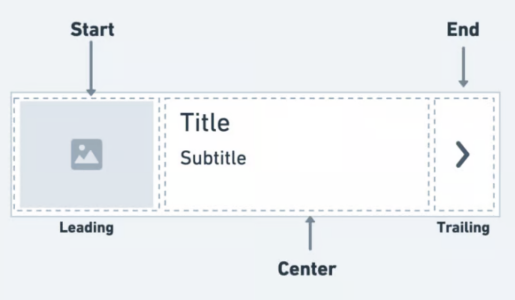
import 'package:flutter/material.dart';
// ListView와 ListTile 위젯을 살펴보자
void main() {
runApp(MyApp());
}
class MyApp extends StatelessWidget {
MyApp({super.key});
@override
Widget build(BuildContext context) {
return MaterialApp(
debugShowCheckedModeBanner: false,
home: Scaffold(
body: ListView(
children: [
ListTile(
leading: CircleAvatar(
backgroundColor: Colors.amber,
child: Text(
'1',
style: TextStyle(fontWeight: FontWeight.bold, fontSize: 20),
),
),
title: Text(
'item1',
style: TextStyle(color: Colors.black),
),
subtitle: Text('item sub....'),
trailing: IconButton(
onPressed: () => {print('버튼 눌렀다.')},
icon: Icon(Icons.more_horiz)),
),
ListTile(
leading: CircleAvatar(
backgroundColor: Colors.amber,
child: Text(
'1',
style: TextStyle(fontWeight: FontWeight.bold, fontSize: 20),
),
),
title: Text(
'item1',
style: TextStyle(color: Colors.black),
),
subtitle: Text('item sub....'),
trailing: IconButton(
onPressed: () => {print('버튼 눌렀다.')},
icon: Icon(Icons.more_horiz)),
)
],
),
));
}
}
list-2
import 'package:flutter/material.dart';
// ListView와 ListTile 위젯을 살펴보자
void main() {
runApp(MyApp());
}
class MyApp extends StatelessWidget {
MyApp({super.key});
@override
Widget build(BuildContext context) {
return MaterialApp(
debugShowCheckedModeBanner: false,
home: Scaffold(
body: ListView.builder(
itemCount: 20,
itemBuilder: (context, index) {
return ListTile(
leading: CircleAvatar(
backgroundColor: Colors.amber,
child: Text('${index + 1}'),
),
title: Text('Item ${index + 1}'),
subtitle: Text('Item sub ${index + 1}'),
trailing: IconButton(
onPressed: () {
print('${index + 1} 버튼 눌렀다.');
},
icon: Icon(Icons.more_horiz)),
);
},
),
));
}
}
GridView 위젯
- 리스트 뷰와 마찬가지로 항목을 나열하는 위젯이지만, 리스트 뷰와 달리 한 줄에 여러 개를 함께 나열할 수 있음 (그리드 형태)
- 리스트 뷰와 마찬가지로 그리드뷰도 GridView.builder() 생성자를 제공하며,
- itemCount, itemBuilder 속성을 통해 항목의 개수와 위젯을 지정
- gridDelegate 속성을 설정해야 함
- 이 속성에는 SliverGridDelegateWithFixedCrossAxisCount 객체를 지정해줘야 함
- 해당 객체에서 crossAxisCount 값이 한 줄에 함께 나와야 하는 항목의 개수임
- 그리드 두 방향을 설정하지 않으면, crossAxisCount는 가로를 가리킴
- 리스트 뷰와 마찬가지로 항목을 나열하는 위젯이지만, 리스트 뷰와 달리 한 줄에 여러 개를 함께 나열할 수 있음 (그리드 형태)
- 리스트 뷰와 마찬가지로 그리드뷰도 GridView.builder() 생성자를 제공하며,
- itemCount, itemBuilder 속성을 통해 항목의 개수와 위젯을 지정
- gridDelegate 속성을 설정해야 함
- 이 속성에는 SliverGridDelegateWithFixedCrossAxisCount 객체를 지정해줘야 함
- 해당 객체에서 crossAxisCount 값이 한 줄에 함께 나와야 하는 항목의 개수임
- 그리드 두 방향을 설정하지 않으면, crossAxisCount는 가로를 가리킴
- 참고: scrollDirection 속성에 Axis.horizontal을 설정하면, crossAxisCount는 세로 방향을 가리킴
그리드 뷰 연습
import 'package:flutter/material.dart';
// ListView와 ListTile 위젯을 살펴보자
void main() {
runApp(MyApp());
}
class PocketMon {
final String imagename;
final String name;
final int power;
PocketMon(this.imagename, this.name, this.power);
}
class MyApp extends StatelessWidget {
final List<PocketMon> pocketmons = [
PocketMon('메타몽.jpg', '메타몽', 10),
PocketMon('뮤츠.jpg', '뮤츠', 100),
PocketMon('잠만보.jpg', '잠만보', 1),
PocketMon('파이리.png', '파이리', 80),
PocketMon('메타몽.jpg', '메타몽', 10),
PocketMon('뮤츠.jpg', '뮤츠', 100),
PocketMon('잠만보.jpg', '잠만보', 1),
PocketMon('파이리.png', '파이리', 80),
PocketMon('메타몽.jpg', '메타몽', 10),
PocketMon('뮤츠.jpg', '뮤츠', 100),
PocketMon('잠만보.jpg', '잠만보', 1),
PocketMon('파이리.png', '파이리', 80),
PocketMon('메타몽.jpg', '메타몽', 10),
PocketMon('뮤츠.jpg', '뮤츠', 100),
PocketMon('잠만보.jpg', '잠만보', 1),
PocketMon('파이리.png', '파이리', 80),
PocketMon('메타몽.jpg', '메타몽', 10),
PocketMon('뮤츠.jpg', '뮤츠', 100),
PocketMon('잠만보.jpg', '잠만보', 1),
PocketMon('파이리.png', '파이리', 80),
PocketMon('메타몽.jpg', '메타몽', 10),
PocketMon('뮤츠.jpg', '뮤츠', 100),
PocketMon('잠만보.jpg', '잠만보', 1),
PocketMon('파이리.png', '파이리', 80),
];
MyApp({super.key});
@override
Widget build(BuildContext context) {
return MaterialApp(
debugShowCheckedModeBanner: false,
home: Scaffold(
body: GridView.builder(
scrollDirection: Axis.vertical,
gridDelegate: SliverGridDelegateWithFixedCrossAxisCount(
crossAxisCount: 3,
crossAxisSpacing: 10.0,
mainAxisSpacing: 10.0,
childAspectRatio: 2 / 3,
),
itemBuilder: (context, index) {
return _innerContainer(
pocketmons[index].imagename,
pocketmons[index].name,
pocketmons[index].power,
);
},
itemCount: 20,
),
),
);
}
Widget _innerContainer(String name, String text, int power) {
return LayoutBuilder(
builder: (context, constraints) {
double parentWidth = constraints.maxWidth;
return Container(
decoration: BoxDecoration(
color: Colors.white,
border: Border.all(
color: Colors.amber,
width: 4,
)),
child: Center(
child: Column(
mainAxisAlignment: MainAxisAlignment.spaceBetween,
children: [
Image.asset(
width: 150,
height: 180,
'assets/images/${name}',
fit: BoxFit.contain,
),
SizedBox(
height: 20,
),
_builderNameContainer(text, power, parentWidth),
// Text(
// ' ${text}',
// style: TextStyle(fontWeight: FontWeight.bold, fontSize: 15),
// ),
// Text('Power : ${power}'),
],
)),
);
},
);
}
Widget _builderNameContainer(String text, int power, double parentWidth) {
return Container(
width: parentWidth,
color: Colors.amber,
child: Column(children: [
Text(
' ${text}',
style: TextStyle(fontWeight: FontWeight.bold, fontSize: 15),
),
Text('Power : ${power}'),
]),
);
}
}
PageView 위젯
- 스와이프 이벤트에 반응하여 항목을 보여주는 위젯
- PageController의 initialPage로 처음 보일 페이지를 설정할 수 있고, viewportFraction으로 현재 페이지가 화면에 차지하는 비율도 설정 가능
- 예: viewportFraction: 0.7이면 현재 페이지가 화면에 70%, 나머지 30%가 이전과 다음 페이지가 살짝 보이게 됨
- PageController 객체를 PageView의 controller 속성에 적용하여, PageController 설정을 반영시킬 수 있음
import 'package:flutter/material.dart';
void main() {
runApp(MyApp());
}
class MyApp extends StatelessWidget {
MyApp({super.key});
@override
Widget build(BuildContext context) {
return MaterialApp(
debugShowCheckedModeBanner: false,
home: SafeArea(
child: Scaffold(
appBar: AppBar(
backgroundColor: Colors.white,
elevation: 1.0,
title: Text('Page View'),
),
body: PageView(
controller: PageController(
initialPage: 2,
viewportFraction: 0.5,
),
children: [
Container(
margin: EdgeInsets.all(0.0),
color: Colors.red,
),
Container(
margin: EdgeInsets.all(0.0),
color: Colors.lime,
),
Container(
margin: EdgeInsets.all(0.0),
color: Colors.deepPurpleAccent,
)
],
),
),
),
);
}
}728x90
반응형
'Frontend > Flutter' 카테고리의 다른 글
| [flutter19] LoginApp 만들기 (0) | 2025.01.13 |
|---|---|
| [Flutter00]플러터 기본기 다지기2 (1) | 2025.01.08 |
| [Flutter00] 플러터의 기본개념 다지기1 (0) | 2025.01.08 |




댓글